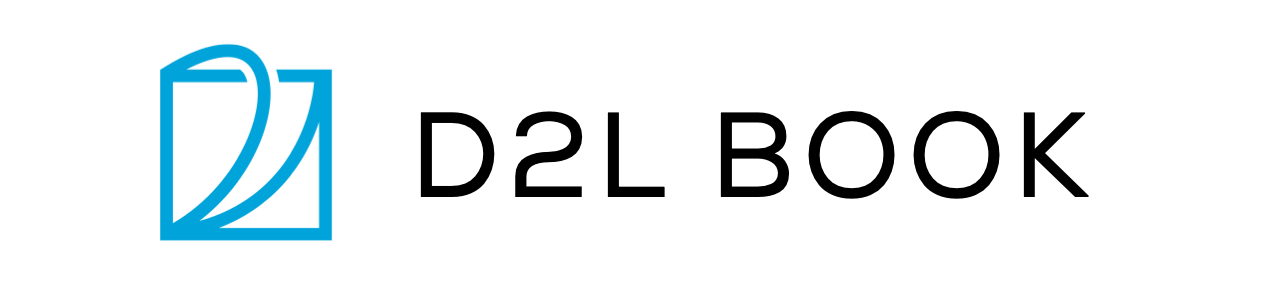2.2. Editing Source Files¶
No matter whether it is a pure text file or a Jupyter notebook, we recommend that you save it as a markdown file. If it is a notebook, you can clear output before saving to make code review and version control easier.
You can use your favorite markdown editors, e.g.
Typora, to edit markdown files directly. We
enhanced markdown to support additional feature such as image/table
captions and references, please refer to Section 2.5 for
more details. For a notebook, a Jupyter source code block is placed in a
markdown code block with a {.python .input} tag, for example,
```{.python .input}
print('this is a Jupyter code cell')
```
Another way we recommend is using Jupyter to edit markdown files
directly, especially when they contain source code blocks. Jupyter’s
default file format is ipynb. We can use the notedown plugin to
have Jupyter open and save markdown files.
You can install this extension by
pip install mu-notedown
(mu-notedown is a fork of
notedown with several
modifications. You may need to uninstall the original notedown
first.)
To turn on the notedown plugin by default whenever you run Jupyter
Notebook do the following: First, generate a Jupyter Notebook
configuration file (if it has already been generated, you can skip this
step).
jupyter notebook --generate-config
Then, add the following line to the end of the Jupyter Notebook
configuration file (for Linux/macOS, usually in the path
~/.jupyter/jupyter_notebook_config.py):
c.NotebookApp.contents_manager_class = 'notedown.NotedownContentsManager'
Next restart your Jupyter, you should be able to open these markdowns in Jupyter as notebooks now.

Fig. 2.2.1 Use Jupyter to edit Section 2.1¶